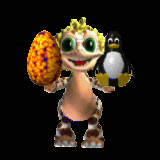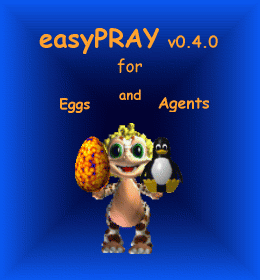Description(Generated)
easyPRAY-0.4.0 by Tina Hirsch for Creatures 3, contains sprite and sound files
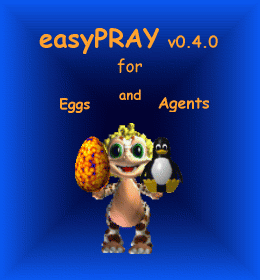
| Fact | Value |
|---|---|
| Original File | easyPRAY-0.4.0.zip |
| Game |
|
| Creator |
|
| Wiki Link | https://creatures.wiki/EasyPRAY |
| Tags |
easyPRAY-0.4.0 by Tina Hirsch for Creatures 3, contains sprite and sound files
::----- readme_tux_sample-de.txt -----::
Dies ist ein Beispielagent für easypray.
Starte easypray, wähle Datei->Öffnen und öffne die Datei tux.txt im projekte-Ordner.
Nun kannst du Tux mit 'Bearbeiten->Agent(en) kompilieren' in eine .agents Datei
kompilieren und anschließend wie unten beschrieben installieren.
Tux der Pinguin
Copyright (C) 2000-2001 by Tina Hirsch
Letzte Änderungen:
Tux ist jetzt *wirklich* DS kompatibel und benutzt deswegen einen neuen Sound.
Installation:
Falls schon eine vorherige Version installiert ist:
1. Starte das Spiel (DS und/oder C3) und entferne die Agenten mit dem Entfernen-
knopf am Erzeuger.
2. Beende das Spiel
3. Lösche die tux*.catalogue Dateien in allen Catalogue Ordnern.
4. Folge der normalen Installation.
Normale Installation:
Kopiere oder verschiebe die Datei tux.agents in den 'Meine Agenten' (bzw. 'My Agents') Ordner von
1. C3 falls C3 and DS installiert sind
oder - logischerweise - C3 alleine
2. DS falls DS alleine installiert ist.
Im DS Erzeuger findest Du diesen Beispiel-Tux in der C3 Kategorie.
Tux sollte aus dem Erzeuger, in dem Du ihn auswählst, herauskommen.
Für Linuxbenutzer:
Das gleiche wie oben, allerdings der 'My Agents' Ordner im Installationsverzeichnis
falls alle Benutzer Zugang haben sollen oder in ~/.dockinstation bzw. ~/.creatures3
falls es nur für den aktuellen Benutzer sein soll.
Möchtest Du einen Bug oder ein anderes Problem melden oder einen Vorschlag machen?
Sende bitte eine Email an *****@nexgo.de
Für neuere Versionen schaue unter http://home.nexgo.de/tehirsch/c3 nach.
::----- readme_tux_sample.txt -----::
This is a example agent for easypray.
Start easypray, choose File->Open and open the file tux.txt in the project folder.
Now you can compile tux into a .agents file with 'Edit->Compile Agent(s)' and then
install it like described below.
Tux the penguin
Copyright (C) 2000-2001 by Tina Hirsch
Latest Changes:
Tux is now *really* DS compatible and uses therefore a new sound.
Installation:
If you have a previous version installed:
1. Start the game (C3 and/or DS) and remove the agents with the remove button
on the creator.
2. Quit the game.
3. Remove the tux*.catalogue files in all Catalogue folders.
4. Follow the usuall installation.
Usuall installation:
Place the tux.agents file in 'My Agents' folder of
1. C3 if C3 and DS installed
or, of course, C3 only
2. DS if DS only is installed
You find this example tux in the C3 category.
Tux should come out of the creator with which you injected it.
For Linux users:
The same as above but the 'My Agents' folder of the installation directory
if all users are allowed to have access or of ~/.dockinstation respectively
~/.creatures3 if just for the current user.
Reporting bugs, other problems or suggestions?
Please email *****@nexgo.de
For updates look at home.nexgo.de/tehirsch/c3
<...truncated>