Description
The Creatures Health Centre (C3) Infirmary (DS update)(1).zip This is an update of the Creatures 3 Infirmary metaroom by Lis Morris to enable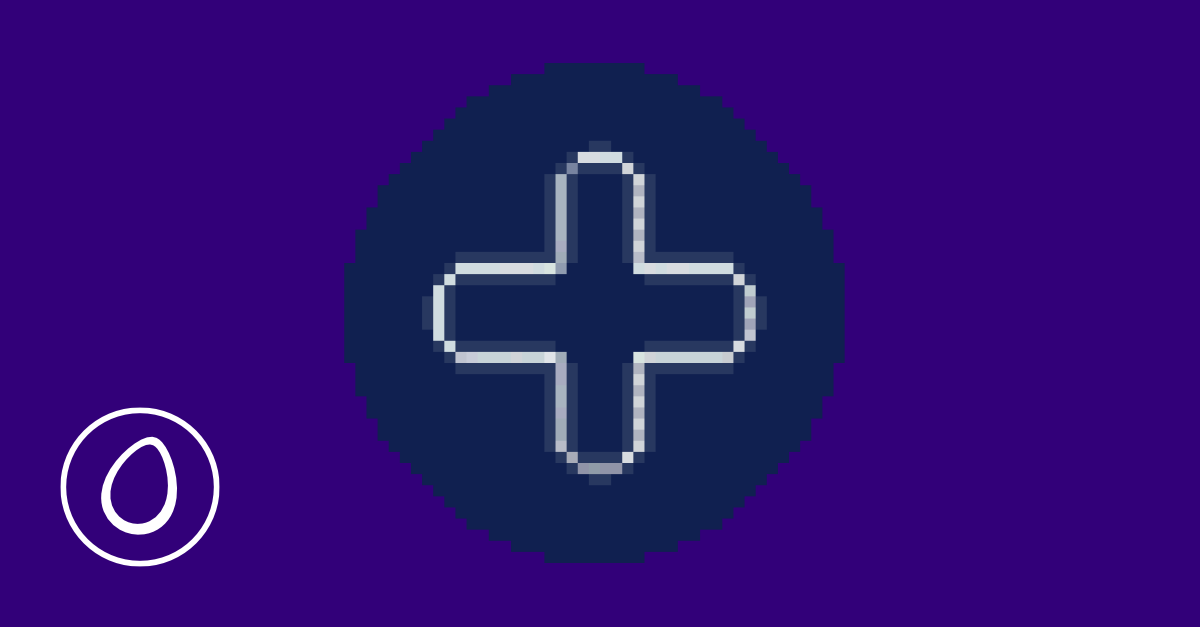

| Fact | Value |
|---|---|
| Original File | infirmary.zip |
| Game |
|
| Creator |
|
| Wiki Link | https://creatures.wiki/Infirmary |
| Tags |
Archive has been repacked for EemFoo. Click to here
The Creatures Health Centre (C3) Infirmary (DS update)(1).zip This is an update of the Creatures 3 Infirmary metaroom by Lis Morris to enable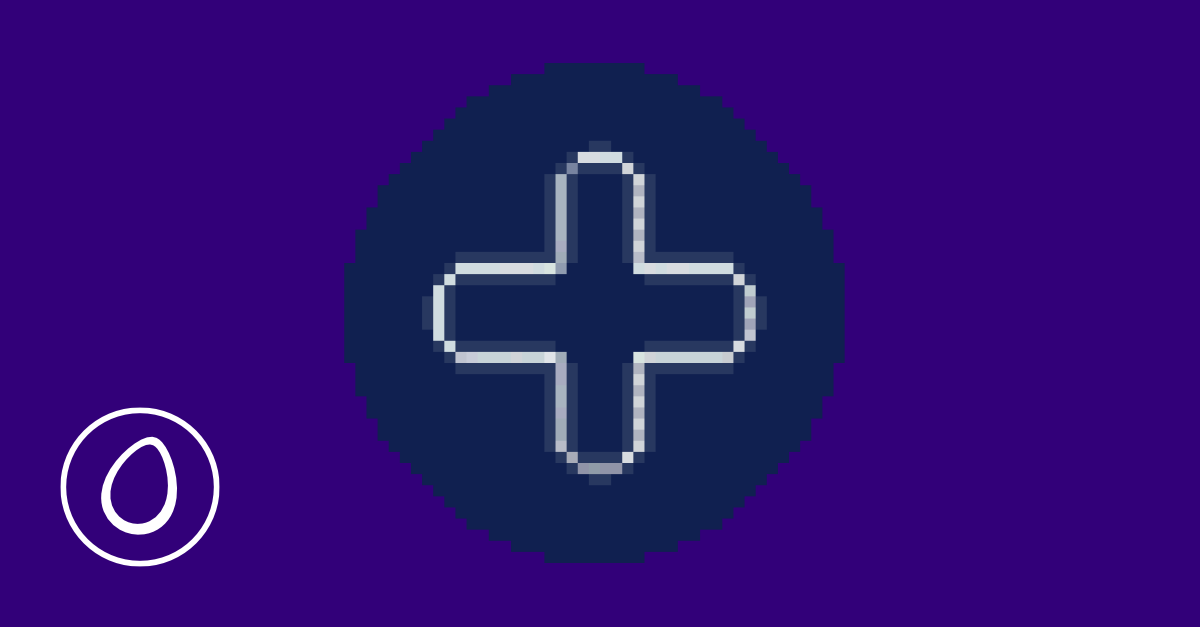
::----- infirmary.rtf -----::
The Infirmary for C3
Version 1.3
Introduction
Welcome to the help file for the infirmary, a whole new area for C3 dedicated to making sick norns well, and investigating norn biochemistry. This room is designed to be used by anyone- from a beginner norn breeder to experienced cdn member. No special br eeding experience is necessary. However, the tools in the room could do with some individual explanation, so here’ s a quick help file to explain everything!
Installation
For this agent file to work, you must have installed the second creatures three updat e, and created a new world after that installation. A simple test to see if your world is ready to accept agents is to look at your creator machine- if it has a cross on it that lights up blue when you press it once, your world is fully updated and ready to go! If you can inject the Albian Yule agent files on Cyberlife’ s site, you’ ll have no problems. Place the infirmary.agent file into the ‘ my agents’ folder in your creatures three main folder. When you next run the game, the infirmary will be available in your creator machine. Look for a flashing blue cross icon. Once installed, the game will zoom to the new room. The room can be removed by selecting it in the creator, and clicking on the cross icon twice. Remember to remove any toys etc. first! Any creat u res in the room will automatically be removed to the bridge corridor, but anything else will end up suspended in nothingness forever more. This version of the infirmary takes advantage of the second patch to the game, and deletes the room, leaving your wo rld in the same state as before the room was injected. If you get an error on trying to remove the room, abort the game, and get the second patch from the creatures website.
Room Layout
There are basic machines in the room:
1. The Door: Dark metallic circle, bottom left.
2. The Norn Picture: Matt Black with norn drawing on it, middle left.
3. The Advanced Medical Scanner: A collection of coloured buttons and a graph display, middle to right of the room.
4. Norn Selector: Small gold metal edged black box, above the Advanced Scanner.
5. Bacteria Detector: Small, gold metal edged black box just beneath the Advanced Scanner.
6. Diagnostic Tool: Large Display box, underneath and to the right of the Bacteria Detector.
7. Potion Vendor: Large white box with arrow, button and small text display, bottom center of room.
8. Infirmary Camera Zoom: Blue cross next to the favourite places icons.
Using the room’ s tools
All objects in the room have context sensitive help that displays extra information about their function. This can be accessed within the game by choosing the help mode (the hand with the question mark beside it), and right clicking on the object.
1. The Door
The infirmary door is different to other doors on the ship. It can only be operated by the hand, and is invisible to norns. No smells can pass through it, so it won’ t attract creatures to come and investigate. Once there is one creature in the room, another can’ t enter until the currently inhabiting creatu re leaves. This means that the infirmary can be used to quarantine a sick creature with no fear of any other creatures barging in and catching the disease.
2. The Norn Picture
The norn picture in itself is merely a pretty backdrop that seemed a ppropriate. However, if you right click on it in help mode, the context sensitive help will bring up a full list of all C3 chemicals and their numbers. This is useful for controlling the advanced medical scanner.
3. The Advanced Medical Scanner
This de vice can scan and inject up to five chemicals at any one time. It can be set to read a norn of your choice using the Norn Selector (see below). It can be switched on using the large bar shaped gold button to the right of the norn picture. Once switched on , clicking on the coloured buttons immediately to the right of the on button places them in edit mode. Type in the number of a chemical to display the chemical’ s name in the text box to the right, and to draw a line for that chemical on the graph in the sam e colour as the buttons. Clicking on the buttons to the right hand side of the graph display injects the norn with 25% of that chemical. The scanner will save the currently selected chemical scheme when switched off, and display it again when switched on.
4. Norn Selector
<...truncated> The Creatures Health Centre
