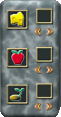Description(Generated)
pack1 by JayD and Cyberlife for Creatures 3, metaroom

| Fact | Value |
|---|---|
| Original File | c3-pack1.zip |
| Game |
|
| Creators |
|
| Wiki Link | Search "c3-pack1" on creatures.wiki |
| Tags |
Archive has been repacked for EemFoo. Click to here
pack1 by JayD and Cyberlife for Creatures 3, metaroom
::----- Eden ReadMe.txt -----::
Eden Project
Author:
JayD
*****@fcmail.com
http://www.fortunecity.com/millennium/greendale/1074/default.htm
VERY IMPORTANT Update Instructions
1) You must have the C3 update installed in your game before you can use this agent.
You can get the update at the Official C3 Web Site (http://www.creatures3.com/)
When you install the update, you also need to create a new world.
INSTALLATION
Just place the EdenProject.agent file into your Creatures\My Agents\ folder.
The new agent (including sounds and images) is available for injection with your
Creator machine in your world (new or existing). Look for "Eden Project" in
the Creator screen.
FEATURES
Autonomous agents like plants and animals take up system resources to run. If you
have too many plants or animals running in your world, then your game speed will
slow down do to the strain on the processor. This is most noticable in older slower
computers. This will remove all but 2 of every plant and animal in your game, speeding
up your gameplay. This is a one shot deal. Over time your plants will regrow and the
animals will reproduce. Just inject the agent again if you want to rid yourself of
the overpopulation.
enjoy...
::----- hm_autovendor.txt -----::
AutoVendor V1.1 for Creatures 3 -- readme file
VERSION 1.1
TO USE THIS AGENT YOU MUST HAVE THE C3 UPDATE.
To see if you have the update press ctrl-shift-enter to put Creatures 3
into windowed mode. The window should say 'Creatures 3 - Engine 1.158'.
You must start a new world for the update to take effect. Worlds
created prior to the update will not inject agents correctly, even if
you have installed the C3 update. Press ctrl-shift-enter to get back
to full-screen mode.
Installation:
Put hm_autovendor.agent into your My Agents folder. Start Creatures 3
and go to the Agent Creator Machine. Make sure you have gotten the
Creator Efficiency power-ups and have at least 100 units of Bioenergy.
Click the arrows until you find the AutoVendor, then click the
round create button.
To remove this agent from your world you must use the 'remove agent'
function of the Agent Creator Machine. The AutoVendor can't be
recycled, because it doesn't fit. :-)
Please let me know if you have a problem with this agent.
Bugs and Known problems:
Fixed a bug with the food objects in Beta Version 1. Eat scripts are
now LOCKed. No other problems.
DESCRIPTION:
_______________________________________________________________
This agent is an automatic food vendor. When active, it will ensure a
certain number of food objects are kept in the area at all times. You
can set it to dispense food, fruit, and seeds, or any combination of
the three. The AutoVendor can dispense as many as ten of each of the
objects it vends.
<...truncated>
::----- hm_hiders.txt -----::
Door Hider and Button/Lift Hider V1.0 for Creatures 3 -- readme file
VERSION 1.0 - February 16, 2000
TO USE THESE AGENTS YOU MUST HAVE THE C3 UPDATE.
To see if you have the update press ctrl-shift-enter to put Creatures 3
into windowed mode. The window should say 'Creatures 3 - Engine 1.158'.
You must start a new world for the update to take effect. Worlds
created prior to the update will not inject agents correctly, even if
you have installed the C3 update. Press ctrl-shift-enter to get back
to full-screen mode.
Installation:
Put hm_hiders.agents into your My Agents folder. Start Creatures 3
and go to the Agent Creator Machine. Make sure you have gotten the
Creator Efficiency power-ups and have at least 50 units of Bioenergy.
Click the arrows until you find the Door Hider or the Button/Lift
Hider, then click the round create button.
To completely remove these agents from your world you must use the
'remove agent' function of the Agent Creator Machine to remove the
scripts. The Door and Button/Lift Hiders can also be recycled.
Please let me know if you have a problem with these agents.
Bugs and Known problems:
When the Button/Lift Hider is touching both a button and a lift at the
same time, it will not register the lift. When using the Button/Lift
Hider, it is best to make sure it is touching only one button or lift
at a time.
DESCRIPTION:
_______________________________________________________________
These agents are designed to 'lock' buttons, doors, and lifts by
making them invisible to creatures. A creature can't activate what it
can't see. :-)
<...truncated>
::----- infirmary.rtf -----::
The Infirmary for C3
Version 1.3
Introduction
Welcome to the help file for the infirmary, a whole new area for C3 dedicated to making sick norns well, and investigating norn biochemistry. This room is designed to be used by anyone- from a beginner norn breeder to experienced cdn member. No special br eeding experience is necessary. However, the tools in the room could do with some individual explanation, so here’ s a quick help file to explain everything!
Installation
For this agent file to work, you must have installed the second creatures three updat e, and created a new world after that installation. A simple test to see if your world is ready to accept agents is to look at your creator machine- if it has a cross on it that lights up blue when you press it once, your world is fully updated and ready to go! If you can inject the Albian Yule agent files on Cyberlife’ s site, you’ ll have no problems. Place the infirmary.agent file into the ‘ my agents’ folder in your creatures three main folder. When you next run the game, the infirmary will be available in your creator machine. Look for a flashing blue cross icon. Once installed, the game will zoom to the new room. The room can be removed by selecting it in the creator, and clicking on the cross icon twice. Remember to remove any toys etc. first! Any creat u res in the room will automatically be removed to the bridge corridor, but anything else will end up suspended in nothingness forever more. This version of the infirmary takes advantage of the second patch to the game, and deletes the room, leaving your wo rld in the same state as before the room was injected. If you get an error on trying to remove the room, abort the game, and get the second patch from the creatures website.
Room Layout
There are basic machines in the room:
1. The Door: Dark metallic circle, bottom left.
2. The Norn Picture: Matt Black with norn drawing on it, middle left.
3. The Advanced Medical Scanner: A collection of coloured buttons and a graph display, middle to right of the room.
4. Norn Selector: Small gold metal edged black box, above the Advanced Scanner.
5. Bacteria Detector: Small, gold metal edged black box just beneath the Advanced Scanner.
6. Diagnostic Tool: Large Display box, underneath and to the right of the Bacteria Detector.
7. Potion Vendor: Large white box with arrow, button and small text display, bottom center of room.
8. Infirmary Camera Zoom: Blue cross next to the favourite places icons.
Using the room’ s tools
All objects in the room have context sensitive help that displays extra information about their function. This can be accessed within the game by choosing the help mode (the hand with the question mark beside it), and right clicking on the object.
1. The Door
The infirmary door is different to other doors on the ship. It can only be operated by the hand, and is invisible to norns. No smells can pass through it, so it won’ t attract creatures to come and investigate. Once there is one creature in the room, another can’ t enter until the currently inhabiting creatu re leaves. This means that the infirmary can be used to quarantine a sick creature with no fear of any other creatures barging in and catching the disease.
2. The Norn Picture
The norn picture in itself is merely a pretty backdrop that seemed a ppropriate. However, if you right click on it in help mode, the context sensitive help will bring up a full list of all C3 chemicals and their numbers. This is useful for controlling the advanced medical scanner.
<...truncated>
::----- SFV ReadMe.txt -----::
Super Food Vendor
Author:
JayD
*****@fcmail.com
http://www.fortunecity.com/millennium/greendale/1074/default.htm
IMPORTANT
You must have the C3 update installed in your game before you can use this agent.
You can get the update at the Official C3 Web Site (http://www.creatures3.com/)
When you install the update, you also need to create a new world.
INSTALLATION
Simplicity itself! Just place the bearloon.agent file into your
Creatures\My Agents\ folder. The new agent (including sounds and images)
is available for injection with your Creator machine in your world
(new or existing). Look for "Super Food Vendor" in the Creator screen.
FEATURES
The Super Food Vendor vends 20 different food items. You can cycle through
the different food items using the top green button with the arrow on it.
You dispense the food with the bottom red button. The fruit and seed items
can germinate a grow into plants in the right conditions. Please view the
text within the game for a complete description of the food item's properties.
The Vendor is also connectable with hthe other gadgets in the ship. The vendor
vends if it recieves a value other than zero and sends out a signal value of 255.
enjoy...